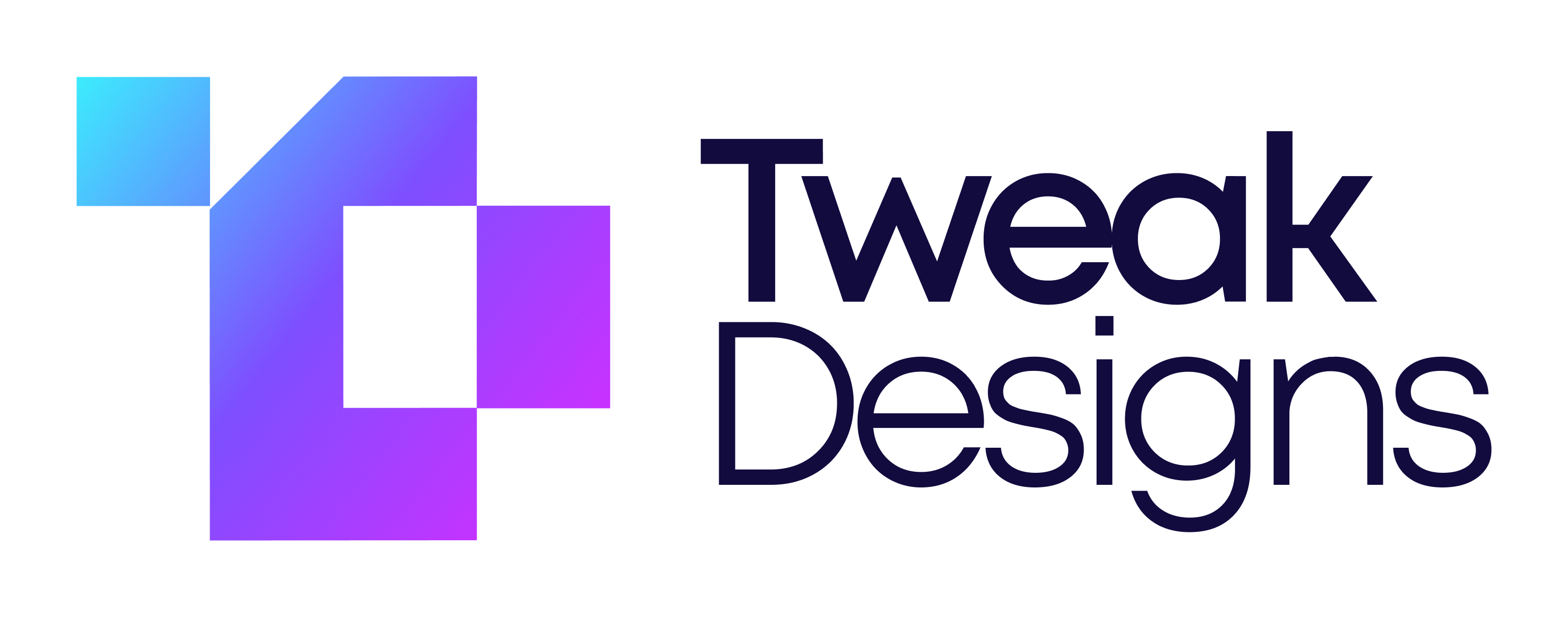What is 301 Redirect and How To Add 301 Redirect in Webflow?
Ashok Chavada
SEO
Aug 24, 2022
In this guide you'll learn about 301 redirect and how to add 301 redirect in Webflow website for better user experience and SEO.
.png)
Have you ever experienced 404-page not found error on your website? There could be many reasons but one of that could be missing of 301 redirect. When you change URL of your page or blog post but if you don’t add 301 redirect then it will throw you 404 error.
Tip: Whenever you change URL make sure to update your 301 redirect too.
In this comprehensive guide. we will cover what is 301 redirect in Webflow and how to set up 301 redirect in Webflow without any hassle.
What is a 301 redirect?
When should you use 301 redirects?
SEO benefits of 301 redirect.
How to add 301 redirect in a Webflow website?
What is 301 redirect?
When user visit one of your page and if they get page without any error then the header response code would be 200 OK. If user page doesn’t exist and user trying to access that page/URL then the browser’s response would be 404 - page not found error.
So, what’s the solution of 404 error? The only solution to that is you need to add 301 redirect to your website pointing old URL to the new URL. If you’ve done that then your user will never get a 404 page error.
When should you use 301 redirects?
Here are some examples of when to use 301 redirects for your website.
1. Migrating a website
If you’re migrating your website from WordPress, Squarespaec or Wix to Webflow then you need to add 301 redirects because your page URL will be new or you can create same page URL structure in Webflow.
2. Page URL has changed
When you change the URL of your page then you need to set up your 301 redirect otherwise your user would get page not found error 404.
For example, While migrating your website you have created a new Webflow collection called Blogs. So now, your website URL is different than the old site. so you need to redirect old Blog Bosts url to the new Blogs url with 301 redirect in Webflow.
Old URL: www.domainname.com/blog-posts
New URL: www.domainname.com/blogs (This is the one you need to set up in Webflow)
3. Switching from HTTP to HTTPS
All old website were on HTTP. But when you add SSL certificate to your website then your new URL would be HTTPS. So, let’s say you have shared your website links on social media accounts but they are like this http://domainname.com. When someone try to open that link they get an error of 404 - page not found.
To remove this kind of bad expereince from your website you’ll need to add 301-redirect to your Webflow website.
Note: If you’re using Webflow core SSL then you don’t need to worry about it because Webflow takes care of it automatically.
SEO benefits of 301 redirects
User experience
One of the best advantage of adding 301 redirect in your Webflow website is user experience. When user visits your website but find nothing than a 404 error than it can leave a bad impact on them about your website/brand.
Page ranking
301 redirect help you improve your page ranking too. Fo example, if you have a website with some page and you have not set up 301 redirect yet then Google’s crawler will take note of that so it may affect the ranking of your website page on Google.
How to add 301 redirect in a Webflow website?
It is very simple to set up 301 redirect URLs on your new or existing Webflow website. Here is the step-by-step guide on how to add 301 redirect in Webflow:
1. Login to your Webflow account.
2. Go to settings of your project:

3. Click on the Publishing link/tab:

4. Scroll down till you see 301 Redirects section:

5. Now you’ll see two input boxes Old path and Redirect to path. You just need to add your old page URL like /blogs, and and new page URL like /blog-posts.

6. Once you add the 301 redirect just publish your website.