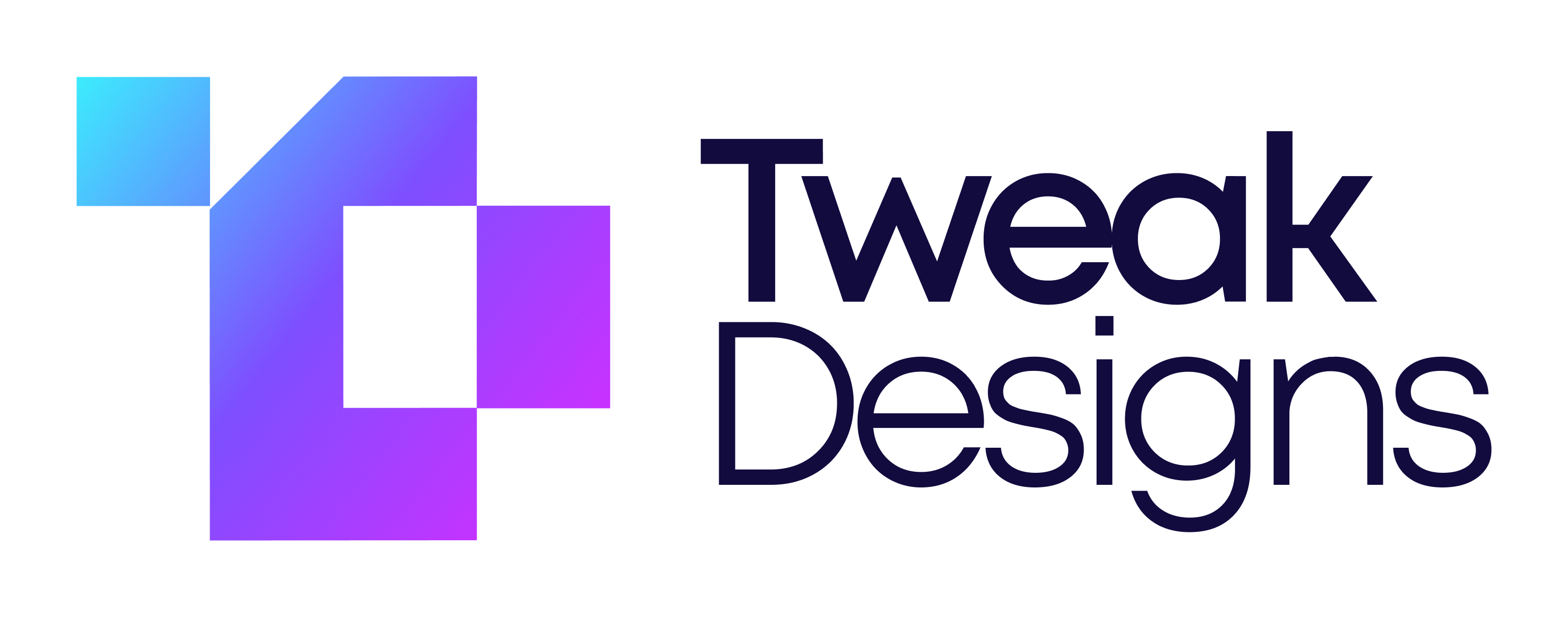Guide to Connect Custom Domain with Webflow Website
Ashok Chavada
Web Development
Sep 2, 2022
Learn how you can connect your custom domain with Webflow in simple and easy steps.
.png)
Are you migrating or creating your business website on Webflow? If your website is ready launch then this Webflow tutorial/guide will definitely help you connecting your first custom Godaddy, Google, Namecheap, and etc. domain with Webflow.
Webflow custom domain connect explainer video:
Note:Before I walk you through the step by step process. I want you to get Webflow hosting first in oder to activate your custom domain feature in Webflow.
As explained in the video, you can choose any Webflow pricing plan that suits your business website.
Here are the simple steps you can follow to connect your custom domain with Webflow website:
Step 1: Go to your project settings as shown in the below image:

Step 2: Click on Publishing/Hosting tab as shown in the below image:

Step 3: Scroll down till you see your custom domain section and add your domain name (for eg. domain.com):

Note:Webflow will automatically create CNAME and A records for you to put them into your domain’s DNS settings. keep the window open.
Step 4: Go to your domain providers account and sign in. In my case, I’m using Godaddy as my domain provider.
Step 5: Select your domain name and go to DNS settings/manage and update CNAME and A records as shown below in the image (You CNAME and A records will be different).

Step 6: Go to your Webflow tab and click on Check Now button in order to connect your domain with Webflow.

Step 7: Once your status shows CONNECTED then publish your live domain and your website will be live and pointing to your domain name.
Congratulations, you’ve successfully made your first Webfow website live with your custom domain.